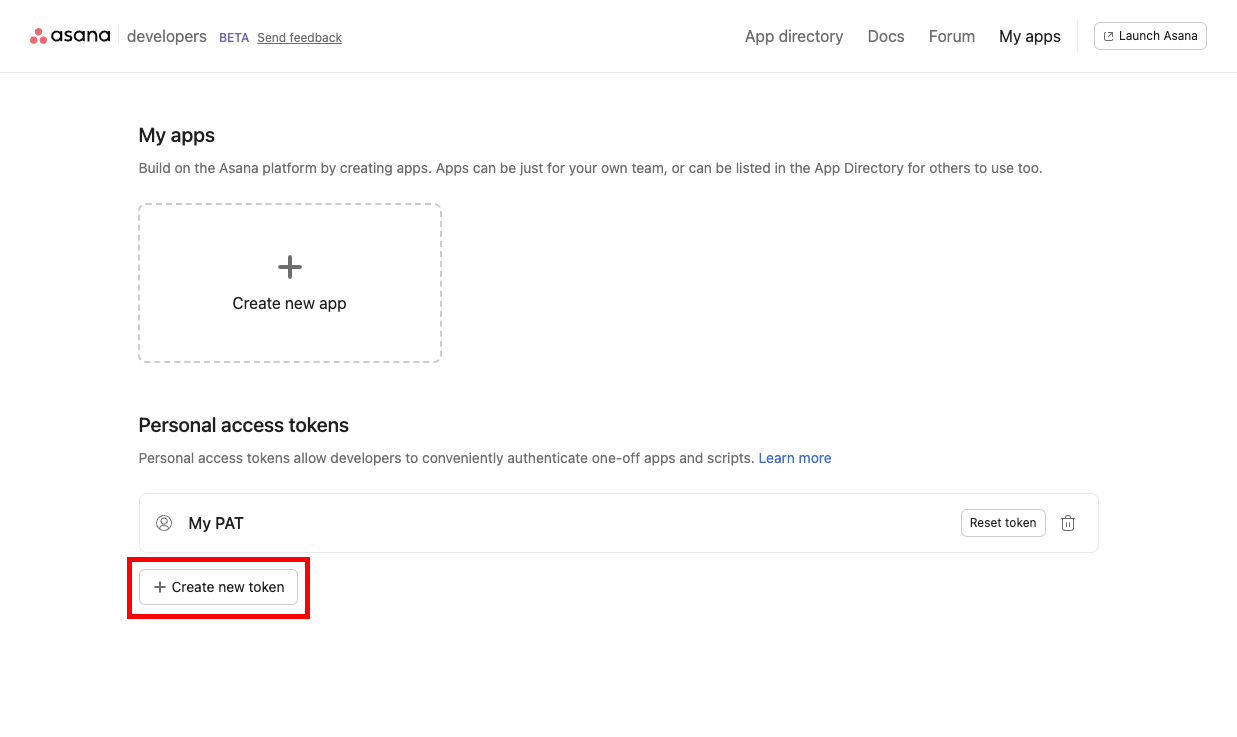Varsana
Varsana enables variables in your task names
Examples:
Share {{month}} report with team
Kickoff {{season}} campaign
Confirm timeline with {{contractor}}
Motivation
Asana templates can save you a ton of time during project setup, but if your team needs more context in task names, adding it manually after you've created a project from a template can still feel like a waste of time.
How it works
Varsana allows you to add variables to your template's task name, and dynamically update them when you create a project from that template. It runs almost entirely in the background, and the work you'll do to set it up all happens in Asana, not in Varsana. See the steps below to setup (or test) a project to use with Varsana.
- Starting in your Asana project, add variables to your task names inside double {{curly_braces}}
- Define those variables in your Project Overview (copy/paste this text to start)
- Save your template (or skip to step 4 if you're just testing Varsana)
- Assign values to those variables, again in your Project Overview
- Click the link in your Project Overview, and all the variables are updates automatically
Features, FAQs, etc.
Variables are one-time-use
I built Varsana to dynamically update variables primarily during project setup, and only once. Once the double curly braces and the variable within them have been replaced with their new value, that variable can't be updated again because Varsana no longer recognizes it as a variable (because it is no longer a variable - it's now just text).
No Account needed
Varsana runs entirely in your browser and you don't need a Varsana account to use it.
Varsana in the background
Varsana runs almost entirely in the background. The two times you'll need to interact with it is when you first authenticate your Asana account (and you'll only have to do that once), and then hit sync when you've setup a project and want to update your variables. Defining and assigning variables all happens in your Asana Project's Overview.
Tasks and Subtasks
Varsana will update subtasks just like it updates tasks. Be aware that because of the way subtasks are accessed by the API, projects with lots of subtasks, regardless of if they have variables in them or not, can take a long time to update. Sometimes as much as 60 seconds or more.
Multiple variables in a single task
You can have more than one variables in a single task, but you have to re-run the sync process for each additional variable - e.g. if you have a task with 2 variables, run the sync 2 times... a task with 3 variables, run it 3 times, etc.
Authenticating Varsana
Because Varsana runs entirely in your browser we don't ever see any information about you or your account... but, browser-only Oauth is not secure. To avoid this security issue you'll use your Asana Personal Access Token (PAT) to authorize. Before you sync your first project you'll get a PAT from your Asana Console and we'll prompt you when this is needed. If you click "remember me" you'll only need to do this once. You can also reset your PAT on Asana at any time.
How does Varsana save my authorization and other information?
Varsana saves your Asana Personal Access Token in cookies to connect to your Asana account. We also use cookies to store your Asana Workspace (if you have more than one) and the IDs of any projects you have successfully synced. We never collect any of this information and it lives exclusively in your browser. And of course you can reset your cookies at any time, either in Varsana itself or in your browser's settings.
The {{varsana}} keyword in your Project Overview
When you copy/paste the starter text to your Project Overview, don't be tempted to clean it up by removing the sentence with {{varsana}} in it. {{varsana}} is the keyword the app uses to identify which projects to update. Once you've run the update, feel free to remove it, and the rest of the starter text too.
Multiple Varsana Projects
You can have multiple Varsana projects waiting to be synced at the same time, but to avoid potential conflicts (e.g. if two projects have the same variable but with different values assigned to it) Varsana disables updates for a project once you've run an update on it. If you have more than one project enabled at time you'll be redirected to the the Varsana Projects page to choose which project to sync.
Pricing
I created Varsana to scratch my own itch, and it's currently in BETA. As such, Varsana is free for up to 1000 synced tasks. If you reach your 1000 task limit and need more, just reach out at @stphotos.